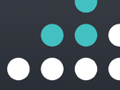It seems that as long as there is no new kind of technology (such as solar, kinetic or a
sterling engine) integrated into the phone that produces at least part of it's needed energy to function, we probably won't see any big changes in battery runtime despite the advancement in battery technology.
So until that time arrives, here are few things that can be done now to save your iPhone's battery life:
1. Location services (Settings-Privacy)There are several apps that enquire your location, which often includes the use of GPS. Since the latter uses a lot of power, you may want to switch off location services for the apps that you don't really use. If you want you may switch of location services entirely but I'd leave 'Find My iPhone', 'Maps' and 'Camera' on just out of convenience.
2. Notification Center (Settings)You may want to turn off the maximum of notifications from Apps, especially those that you don't consider important enough to be notified by. This is a big battery eater especially because each notification will turn on the screen, when it's off, even if it's only for a moment. So everytime you get a notification even when the phone is in your pocket or bag, the screen will turn on for no one to look at yet consuming precious energy.
Just set 'Alert Style' to 'none' for each App you consider not essential.
3. Automatic Downloads (Settings-iTunes & App Store)When I first found out iOS7 can automatically update apps in the background, I thought how convenient, now you don't have to update manually anymore. However switching on automatic Updates will use a lot off wifi, which consumes a considerable amount of power considering you're using batteries. So it's a good idea to leave this switch off and manually update your Apps through the App Store.
4. Reduce the special effects (Settings-General-Accessibility)Some people got a bit sea sick when they used iOS7 the first time and had to witness the slightly overdone effect when opening an app and returning back to the home screen making me wonder didn't Apple test these effects on normal people before they released it to manufacturing? Perhaps this kind of detail wouldn't have gone through with Mr. Jobs. Thankfully in an incremental iOS update they introduced a 'Reduce Motion' switch which does what it says, taking off some (unnecessary) load off the graphics processor thus saving a bit of battery power.
5. Background App Refresh (Settings-General)This is Apple's answer to previous versions of iOS which lacked multi-tasking abilities. Although it's still no real multitasking, it does let certain Apps run in the background while you're currently using another App. One example is allowing you to play music while you're browsing in Safari. Or like practically all messaging Apps such as BBM, Facebook and WhatsApp have the ability to run in the background so will always be connected to the service and receive messages instantly.
However there are probably a bunch of Apps on your device which don't necessarily need to be continuously updated in the background (which, you guessed it, eats your battery) so you can easily switch off the 'App Refresh' function for those.
5. Push (Settings-Mail, Contacts, Calendars-Fetch New Data)You may want to turn off 'Push' entirely thus preventing your email providers to push incoming mail directly to your device (again consuming battery). 'Fetch' will after a given time check your email regularly (in case push isn't supported). This can also be turned off. If you're waiting for an important email you still just can open the mail app to download the latest.
6. Wallpapers & Brightness (Settings)
Since the screen is one of the biggest power drains, decreasing the brightness will increase battery life quite a bit and you may want to turn off Auto-Brightness, since it occasionally makes the screen brighter than necessary apparently. You still can quickly adjust the screen brightness manually by opening the control center (swipe a finger from the bottom upwards).
Choose a still wallpaper (as opposed to a dynamic one which consumes more battery).
7. Bluetooth
If you're not using it, easily turn it off from the control center (swipe a finger from the bottom upwards) from most windows.
8. Vibrate (Settings-Sound)
Any movement consumes energy including vibrate, so switch this off if you don't necessarily need it.
9. Auto-Lock (Settings-General)
Set this to the shortest time you are comfortable with to save a bit of power
Turning on 'Do not disturb' (moon-like icon in the control center) will also save battery life as well as switching on Airplane mode. However the latter won't let you receive any calls or use the internet.
Completely turning off the iPhone (hold down the power button on the top of the screen until there is the 'slide to power off' message) will prevent the phone from consuming any power at all, which maybe useful if you haven't got much power left and you know it may take a while until you have access to a charger.
If you still want more power you may consider getting a case with built-in battery such as from
Mophie or a cheaper option would be an external battery pack which has the benefit of not only charging your phone, but that of your companion you may be with and a bunch of other USB powered devices.
Some say de-charging your phone about once a month (completely depleting the battery until the phone switches off and won't turn on anymore) and recharging it without interruption until fully charged will keep your iPhone battery in good shape. However I'm not so sure if this still applies to modern lithium-ion batteries. Everybody seems so say something different on this matter.
Deleting Apps you haven't used in 6 month or so may also reduce power consumption, and free up precious internal memory.