Head over to Roomie Remote and order an iTach WiFi (WF2IR) to infrared adapter and download Roomie from the App Store. You'll also need the Infrared package for Roomie which you can get as an in-app purchase.
Download iHelp tool first. For first time setup of the WF2IR device, disconnect your PC from your current wifi router and connect directly to the device (you'll see the the WF2IR in the list of wireless networks). Then use the iHelp tool to find the device and open the browser to configure in with your local wifi network settings.
Launch Roomie on the iPhone and make sure you've got the IR services pack. Now you can use the app to teach Roomie the IR commands from your original AC remote. The IR learner is actually on the back of the WiFi 2 IR device behind the tiny reset button and isn't viewable by sight. Just be careful in case you have to reset the device, the IR learner is apparently just behind the reset button and may get damaged if you press too hard with a pin.
When you teach Roomie new IR commands it will ask several times to press the same button on your original (AC) remote to confirm it's signal. Just take into consideration that on some remotes there is one button that sends out different IR signals, such as the On/off button on an Air Conditioner remote. The signal for on is different than the one for off. So when teaching the Roomie app and it asks to press the same button on the physical remote for confirmation, recheck that you are sending the correct IR signal from the physical remote.
Make sure you have a line of sight with the IR blaster (which is connected by cable to the WF2IR thingy) to the AC or appliances that you want to control. One IR blaster can control multiple appliances so long it has a line of sight. Once you can successfully control you IR devices from the iPhone on your local network, you can also control them over the internet through VPN in case your VPN server is running.

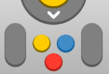
No comments:
Post a Comment