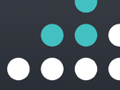If you live in the US you have great online video services like
Hulu or
NetFlix and you can watch the newest episode of
The Daily Show with Jon Stewart. And many of video content is for free even if they include advertising. But try to access these sites from a country outside of the US and you'll probably be greeted by a message saying that this (video) content in not available in your region. Maybe some law makers haven't realised yet that the region of the internet is planet earth.
Another limit some countries think is necessary to implement is the access to websites which may not be of the same opinion as of their own. For example accessing (from Indonesia) a website which is hosted in China, even though the website has nothing to do with the country of China or their government, might not work.
The solution to the above situation is to use a proxy server (that is able to access the website you want). Another is to use a VPN service such as
WiTopia. After paying a service fee (monthly or yearly $59), you can download their user friendly software (for Mac & Windows) which let's you choose from a list of VPN servers all over the globe, which one you want to connect to, after you've logged in with your WiTopia credentials.
For example, logging into a VPN server in the US will give you access to every US website that was previously blocked when you accessed it from another country the conventional way (without US proxy or VPN server). This can be very handy for people who travel a lot to different countries but still want to have access to their favorite websites, never matter what sensors are implemented locally.
Another side benefit of using a VPN service that you can setup on your iPhone also by following WiTopia's step by step
instructions (Settings-Add VPN Configuration-choos PPTP add
WiTopia server name, your WiTopia ID followed by @witopia and add the password) is that next time you are using a public WiFi access point (for example at your favorite immigration office) you can just connect to a WiTopia VPN server and it will make it a lot harder for anyone trying to eavesdrop on your online activities.